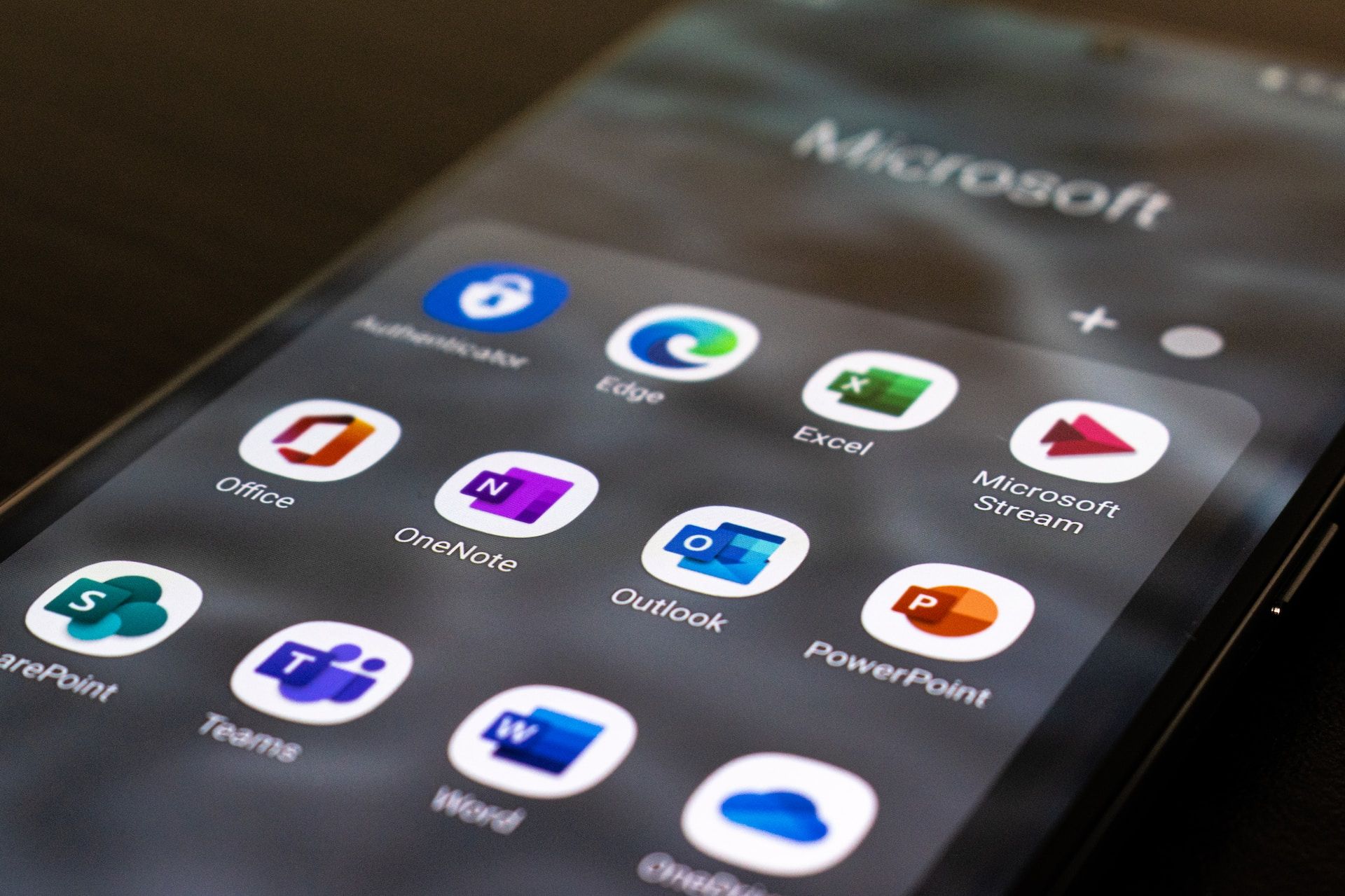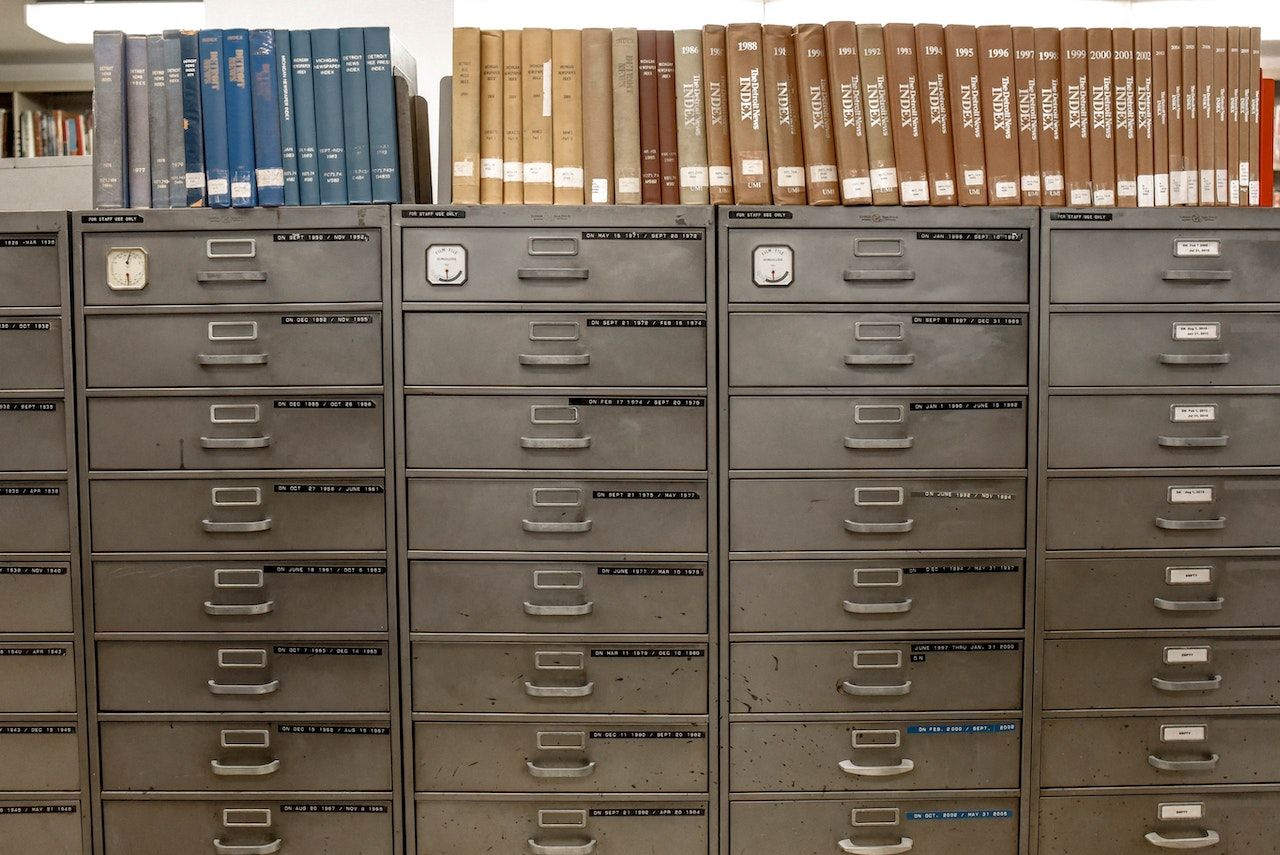Windows Power Toys
RodneyEberly
Microsoft has several small programs (Power Toys) that can enhance Windows.
I am a software developer, and two of the toys that I find useful are “Open Command Window Here” and “Alt-Tab Replacement”.
“Alt-Tab Replacement”
In case you are not familiar with this command in Windows, holding down ‘Alt’ and pressing ‘Tab’, will bring up another window containing icons (with a brief description) representing all of the current windows that are open in the task bar. While continuing to hold down ‘Alt’, pressing ‘Tab’ repeatedly will cycle through the current windows. When you release ‘Alt’ the screen represented by the currently highlighted icon will open on the top of all the other windows.
As a developer, I’m constantly switching between windows so any enhancement to this is welcome. The “Alt-Tab Replacement” toy keeps all the current functionality, but also displays a screen shot of the corresponding window. So multiple IM conversations, browers, etc. will each have a different image. It’s not much of a change, but it’s a fun little tool.
“Open Command Window Here”
Those of you that have had computers for years will remember the dos prompt. If you remember that you probably know that it still exists in Windows. You just have to go to “Start”, click “Run”, then type ‘cmd’. It will open a dos prompt windows under the ‘Documents and Settings’ folder. From there, you can navigate to the appropriate folder.
I use the dos prompt pretty often, but it is a pain to navigate a bunch of directories every time. The “Open Command Window Here” toy creates a shortcut to the dos prompt for any folder. After you install the toy, right click on any folder on your computer, and you should see the option ‘Open Command Window Here’. Click on it, and it will open the dos prompt already in that folder’s directory.
There are about a dozen toys on the site, but these are the only two that I have used.
Rodney Eberly